The Zebra ZD410 manual provides comprehensive guidance for installing, configuring, and troubleshooting the printer, ensuring optimal performance for label printing needs. It covers essential features, setup, and maintenance tips, making it an invaluable resource for both new and experienced users. The manual includes detailed instructions, technical specifications, and advanced customization options, helping users maximize the printer’s capabilities efficiently.
Overview of the Zebra ZD410 Printer
The Zebra ZD410 is a compact desktop thermal label printer designed for efficient label printing. It supports direct thermal printing with a 203 dpi resolution and speeds up to 6 inches per second. The printer is compatible with various label sizes and types, making it versatile for different applications. Part of the Link-OS family, it offers advanced connectivity options like USB, Ethernet, and Bluetooth, ensuring seamless integration into diverse environments. Its robust design and user-friendly interface make it ideal for businesses requiring reliable label printing solutions.
History and Development of Zebra Printers
Zebra Technologies, founded in 1969, has been a pioneer in barcode and label printing solutions. Over the years, Zebra has introduced innovative printers like the ZD400 series, with the ZD410 being a notable advancement. Known for its reliability and versatility, the ZD410 builds on Zebra’s legacy, offering enhanced features like Link-OS for seamless integration and advanced connectivity options, making it a trusted choice for businesses worldwide.
Key Features of the Zebra ZD410
The Zebra ZD410 offers direct thermal printing, 203 dpi resolution, and versatile connectivity options like USB, Ethernet, and Bluetooth, ensuring efficient label printing for various applications.
Print Resolution and Speed
The Zebra ZD410 delivers high-quality labels with a print resolution of 203 dpi, ensuring crisp text and images. It prints at speeds up to 6 inches per second, making it efficient for high-volume tasks. Its direct thermal printing technology eliminates the need for ink, reducing maintenance and operational costs while maintaining consistent performance across various label types and sizes.
Supported Label Types and Sizes
The Zebra ZD410 supports a wide range of label types, including paper, polyester, and synthetic materials, with a maximum label width of 2.36 inches. It accommodates various core sizes, from 0.5 to 1 inch, and handles both continuous and die-cut labels. The printer is versatile, supporting labels up to 90 inches in length, making it suitable for diverse applications such as shipping, healthcare, and retail labeling needs.
Connectivity Options (USB, Ethernet, Bluetooth)
The Zebra ZD410 offers versatile connectivity options, including USB 2.0, Ethernet, and Bluetooth 4.0, ensuring seamless integration into various environments. These connectivity choices provide reliable wired and wireless connections, allowing users to print labels from computers, mobile devices, or network systems. The printer supports multiple interfaces, making it adaptable to different setups and enhancing its usability across industries like retail, healthcare, and manufacturing.
Installation and Setup Guide
This guide covers the Zebra ZD410’s installation process, including unboxing, physical setup, and software installation. Follow step-by-step instructions for a smooth and efficient setup experience.
Unboxing and Physical Setup
When unboxing the Zebra ZD410, carefully remove the printer, power cord, USB cable, and Quick Start guide. Place the printer on a flat, stable surface. Connect the power cord and ensure the printer is turned on. Install the print head by following the guide. Load labels or tags, ensuring proper alignment. Refer to the manual for detailed steps to complete the physical setup successfully and prepare for operation.
Installing Zebra ZD410 Drivers
Installing Zebra ZD410 drivers is essential for ensuring proper printer functionality. Download the latest drivers from Zebra’s official website or through the Zebra Setup Utilities tool. Run the installer and follow the on-screen instructions to complete the installation. Ensure the printer is connected to your computer via USB or network during the process. Once installed, print a test page to confirm successful setup and functionality.
Configuring Printer Settings
Configure printer settings by accessing the control panel or using Zebra’s software tools. Adjust print density, label size, and alignment to suit your needs; Set media settings, including label type and roll direction, to ensure proper printing. Save configurations to maintain consistent output. Use the Zebra Setup Utilities for advanced options like network settings and firmware updates. Print a test label to verify settings are correctly applied.

Configuring the Zebra ZD410
Configure the Zebra ZD410 by calibrating the printer, setting label preferences, and adjusting network settings. Use Zebra’s utilities to ensure seamless integration and optimal performance.
Setting Up Print Preferences
Set up print preferences by accessing the printer’s control panel or Zebra’s software tools. Define default settings like print quality, speed, and darkness. Customize label formats, fonts, and margins to meet specific requirements. Ensure proper media alignment and calibration for optimal output. Save configurations for frequently used settings to streamline future operations and maintain consistency across printed labels. Adjust settings as needed for different label types and sizes.
Configuring Network Settings
Configure network settings by connecting the Zebra ZD410 via USB, Ethernet, or Bluetooth. Access the printer’s control panel or use Zebra’s software tools to set IP addresses, subnet masks, and gateways. Enable DHCP for automatic network configuration or set static IP addresses for fixed network environments. Ensure proper network authentication and security settings are applied. Save settings and restart the printer to apply network configurations effectively. This ensures seamless connectivity and optimal performance across your network.
Maintenance and Troubleshooting
Perform periodic cleaning and printhead checks to ensure optimal performance. Troubleshoot common issues like paper jams or connectivity problems by referring to the manual for detailed instructions and solutions.
Cleaning and Maintaining the Printer
Regular cleaning is essential for maintaining the Zebra ZD410’s performance. Use a soft cloth and approved cleaning solutions to wipe the printhead, rollers, and sensors. Avoid harsh chemicals that may damage components. Refer to the manual for detailed steps on disassembling and cleaning internal parts. Schedule periodic maintenance to prevent dust buildup and ensure smooth operation. Always use Zebra-recommended cleaning kits for optimal results.
Troubleshooting Common Issues
Troubleshooting the Zebra ZD410 involves addressing common issues like poor print quality, connectivity problems, or paper jams. Check the power source, ensure proper label alignment, and clean the printhead regularly. For connectivity issues, restart the printer and verify network settings. Refer to the manual for step-by-step solutions or use Zebra’s diagnostic tools to identify and resolve problems efficiently. Regular firmware updates can also prevent recurring issues.

Advanced Features and Customization
The Zebra ZD410 offers advanced customization options, including ZPL and EPL programming languages, enabling tailored printing solutions. It also supports integration with ZebraLink and Link-OS for enhanced functionality and remote management, allowing users to streamline operations and maintain consistency across printing tasks.
Using ZPL and EPL Programming Languages
The Zebra ZD410 supports ZPL and EPL programming languages, enabling customizable printing solutions. ZPL allows for advanced label formatting, while EPL simplifies integration with existing systems. These languages facilitate seamless communication with the printer, enhancing functionality and ensuring compatibility with various applications. Refer to page 45 of the manual for detailed instructions on implementing ZPL and EPL commands to optimize your printing operations efficiently.
Integrating with ZebraLink and Link-OS
ZebraLink and Link-OS enable seamless integration of the ZD410 with Zebra’s ecosystem, offering advanced printer management and connectivity. ZebraLink provides tools for remote monitoring and configuration, while Link-OS enhances scalability and compatibility with enterprise systems. These technologies ensure efficient communication and streamline workflows, making the ZD410 a versatile solution for integrated printing environments. Refer to the manual’s section on network settings for detailed setup instructions.

Integration with Other Zebra Technologies
The Zebra ZD410 seamlessly integrates with Zebra software solutions, including ZebraLink and Link-OS, enhancing functionality and enabling centralized management of printing operations across enterprise systems.
Using Zebra Setup Utilities
The Zebra Setup Utilities simplify printer configuration by enabling easy installation of drivers, network settings, and media preferences. These tools ensure compatibility with Zebra’s Link-OS environment, allowing seamless integration with other Zebra technologies and centralized management of printer operations. The utilities also provide options for firmware updates and advanced customization, ensuring optimal performance and adaptability to various printing environments.
Compatibility with Zebra Software Solutions
The Zebra ZD410 is designed to integrate seamlessly with Zebra’s software solutions, including ZebraLink and Link-OS, enhancing connectivity and management. It supports ZPL and EPL programming languages, ensuring compatibility with existing workflows. The printer also works with Zebra’s driver and firmware updates, maintaining optimal performance and enabling advanced customization for diverse printing needs across industries.

Safety and Compliance
The Zebra ZD410 adheres to international safety and environmental standards, ensuring safe operation and regulatory compliance. It meets energy efficiency requirements and eco-friendly disposal guidelines, promoting sustainable use.
Safety Precautions for Operation
To ensure safe operation of the Zebra ZD410, avoid overheating by keeping it away from direct sunlight and flammable materials. Use only Zebra-approved labels and ribbons to prevent damage. Handle electrical components carefully to avoid shocks or injuries. Regularly clean the printer to prevent dust buildup and maintain proper ventilation. Follow all safety guidelines to prevent accidents and extend the printer’s lifespan.
Environmental and Regulatory Compliance
The Zebra ZD410 is designed to meet international environmental standards, ensuring energy efficiency and minimal ecological impact. It complies with regulations such as RoHS and WEEE, promoting safe disposal of electronic waste. The printer features power management options to reduce energy consumption. Proper recycling and disposal guidelines are provided to minimize environmental impact, aligning with global sustainability practices and ensuring eco-friendly operation.
Technical Specifications
The Zebra ZD410 features a 203 dpi print resolution and 8 MB of memory, supporting various operating systems and interfaces like USB, Ethernet, and Bluetooth for seamless connectivity.
Print Resolution and Memory Details
The Zebra ZD410 offers a print resolution of 203 dpi, ensuring crisp and clear labels. It features 8 MB of flash memory and 16 MB of RAM, supporting efficient processing of print jobs. The printer also allows for optional memory expansion, enabling storage of more fonts, graphics, and complex labels, enhancing productivity for various labeling applications and environments.
Supported Operating Systems and Interfaces
The Zebra ZD410 is compatible with Windows, Linux, and macOS operating systems, ensuring versatile integration across different environments. It supports USB 2.0, Ethernet, and Bluetooth interfaces, providing flexible connectivity options. The printer also offers optional Wi-Fi connectivity for enhanced wireless printing capabilities, making it adaptable to various workplace setups and requirements.

Accessories and Optional Upgrades
The Zebra ZD410 supports various accessories, including media adapters and optional Ethernet or Wi-Fi modules, enhancing connectivity and functionality. Firmware upgrades are also available for improved performance.
Available Media Adapters and Accessories
The Zebra ZD410 offers a range of media adapters and accessories, including USB and Ethernet connectors. These enhance connectivity and allow for seamless integration with various systems. Additional accessories like label rolls and cleaning kits ensure optimal printer performance and longevity. Upgrading firmware is also supported, providing the latest features and security updates for enhanced functionality.
Upgrading Printer Firmware
Upgrading the Zebra ZD410 printer firmware ensures access to the latest features, security patches, and performance improvements. Users can download firmware updates from Zebra’s official website using Zebra Setup Utilities. Following the manual’s instructions, the firmware can be installed via USB or network connection. Regular updates are crucial for maintaining optimal printer functionality and compatibility with evolving software and hardware standards.

Environmental Considerations
Zebra prioritizes sustainability with the ZD410, incorporating energy-efficient designs and recyclable materials. Proper disposal and recycling guidelines are provided to minimize environmental impact and promote eco-friendly practices.
Energy Efficiency and Power Management
The Zebra ZD410 is designed with energy efficiency in mind, featuring low power consumption during idle states and an energy-saving sleep mode. The printer automatically enters a low-power state when inactive, reducing energy usage without compromising performance. This eco-friendly design ensures minimal environmental impact while maintaining high productivity, making it a cost-effective and sustainable printing solution for various applications.
Recycling and Disposal Guidelines
The Zebra ZD410 manual emphasizes proper recycling and disposal methods to minimize environmental impact. Users are encouraged to recycle printer components, such as cartridges and electronic parts, through authorized facilities. Dispose of consumables like labels and ribbons responsibly, adhering to local regulations. Ensure eco-friendly disposal by checking local guidelines and using certified recycling centers to promote sustainability and reduce waste effectively.
Software and Driver Support
The Zebra ZD410 manual offers detailed guidance on installing and updating drivers, software tools, and firmware. It provides access to Zebra-approved utilities and support resources for optimal printer performance and troubleshooting.
Zebra-Approved Software Tools
Zebra offers a range of approved software tools to enhance the functionality of the ZD410 printer. These include Zebra Setup Utilities, which simplify installation and configuration, and ZebraLink, enabling advanced printer management. Additionally, Link-OS provides a robust operating system for seamless integration with other Zebra technologies. These tools ensure optimal performance, easy troubleshooting, and compatibility with various operating systems, making the ZD410 a versatile choice for label printing needs.
Updating Firmware and Drivers
Regularly updating the Zebra ZD410 firmware and drivers ensures optimal performance, security, and compatibility. Visit the official Zebra website to download the latest versions. Use Zebra Setup Utilities or Link-OS to guide the update process. Connect the printer, run the update tool, and follow on-screen instructions. Restart the printer after completion to apply changes. Always verify the authenticity of downloads to avoid unauthorized software and maintain printer functionality and stability.

Warranty and Support Information
The Zebra ZD410 is backed by a comprehensive warranty and dedicated support from Zebra Technologies. For inquiries, contact their technical support team or visit the official website for detailed warranty terms and assistance options.
Zebra Warranty Details
Zebra offers a standard warranty for the ZD410 printer, covering repairs and replacements for defective parts. The warranty period varies by region, typically ranging from 12 to 24 months. Extended warranty options are available for additional coverage. For specifics, refer to the official Zebra website or contact customer support to review terms and conditions applicable to your purchase.
Contacting Technical Support
Zebra Technologies provides dedicated technical support for the ZD410 printer. Visit the official Zebra support page to access contact details, including phone numbers, email, and live chat options. For assistance, navigate to the support section on Zebra’s website and select the appropriate regional contact information; Ensure you have your printer’s model and serial number ready for expedited service.
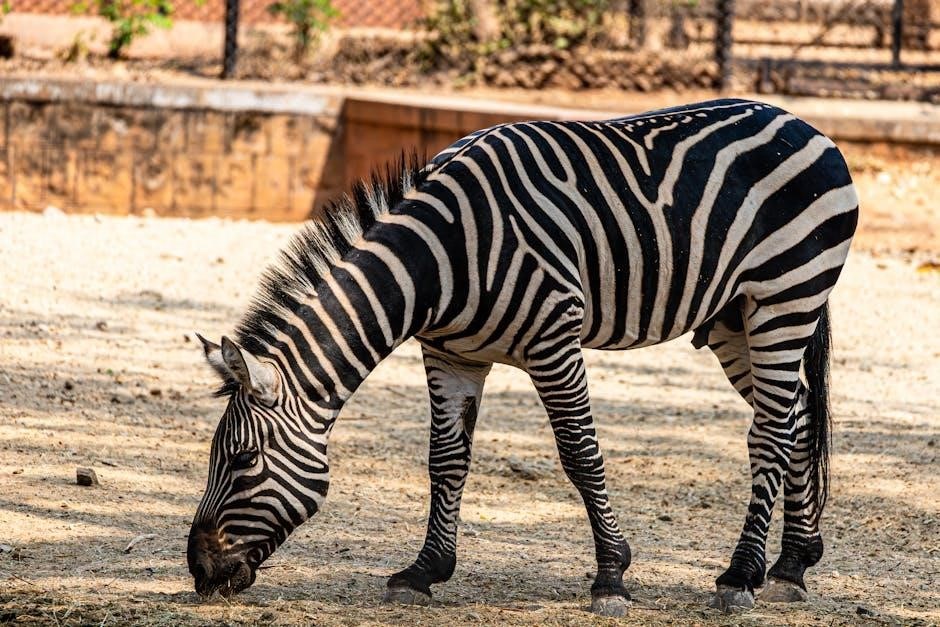
User Reviews and Feedback
The Zebra ZD410 has received positive feedback for its ease of use, reliability, and high-quality printing. Users appreciate its straightforward setup and compatibility with various software tools, making it a reliable choice for label printing needs, despite some minor operational issues.
Customer Satisfaction and Ratings
The Zebra ZD410 has received an average rating of 7.5 out of 10 from users, reflecting its reliability and ease of use. Many customers praise its high-quality printing and compatibility with various software tools, while some note minor issues with connectivity. Overall, it is highly regarded for its performance and durability, making it a popular choice for label printing needs in both professional and small-scale settings.
Common User Impressions and Tips
Users often praise the Zebra ZD410 for its ease of use and high-quality print results. Many recommend regular cleaning and updating firmware for optimal performance. Some suggest using genuine Zebra labels to avoid compatibility issues. Tips include adjusting print settings for specific media types and utilizing Zebra’s software tools for advanced customization. Proper maintenance and timely troubleshooting are also highlighted as key to extending the printer’s lifespan and reliability.
The Zebra ZD410 manual serves as a complete guide, ensuring users can maximize the printer’s potential. Its detailed instructions and troubleshooting tips make it an essential resource for optimal operation.
Final Thoughts on the Zebra ZD410
The Zebra ZD410 is a versatile and reliable desktop printer, excelling in label printing for various industries. Its ease of use, robust features, and compatibility with Zebra software make it a top choice. With proper setup and maintenance, the ZD410 delivers high-quality prints, meeting the demands of both small and large-scale operations efficiently. It is a worthwhile investment for any business needing consistent and durable labeling solutions.
Recommended Use Cases
The Zebra ZD410 is ideal for retail, healthcare, and manufacturing environments, excelling in label, tag, and receipt printing. Its compact design and versatility make it suitable for small businesses and large enterprises alike. Common applications include inventory management, patient identification, and ticketing systems. The printer’s durability and scalability ensure reliable performance in high-demand settings, making it a practical choice for diverse operational needs.
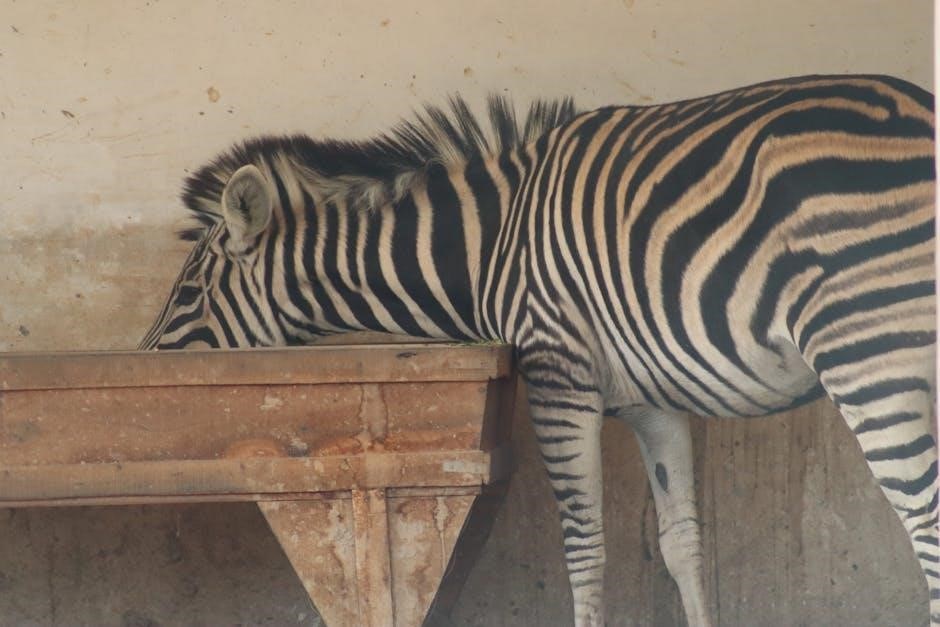
Additional Resources
Access the full Zebra ZD410 manual, software tools, and firmware updates on Zebra’s official website. Explore tutorials and guides for advanced customization and troubleshooting, ensuring optimal printer performance and functionality.
Downloading the Full ZD410 Manual
The Zebra ZD410 manual can be downloaded from Zebra’s official website or trusted platforms like ManualsLib. The PDF document spans 169 pages, detailing installation, troubleshooting, and specifications. It also covers advanced features and maintenance tips, ensuring comprehensive guidance for optimal printer usage.
Recommended Reading and Tutorials
For optimal use of the Zebra ZD410, explore the QuickStart guide for initial setup and the troubleshooting section for resolving common issues. Advanced users can benefit from tutorials on ZPL and EPL programming, while video tutorials offer step-by-step guidance. Additional resources, such as field troubleshooting guides, are available on Zebra’s website and trusted platforms like ManualsLib, ensuring comprehensive support for all user levels.